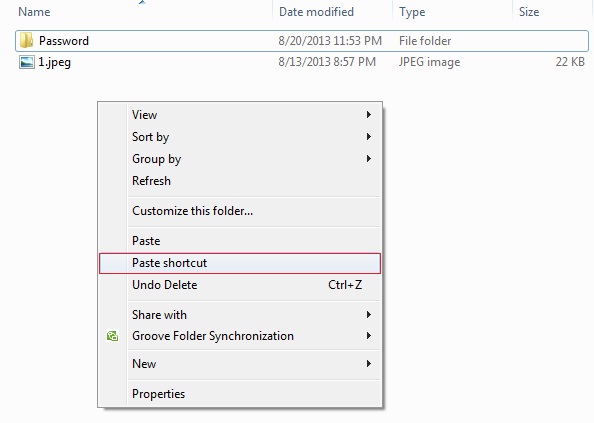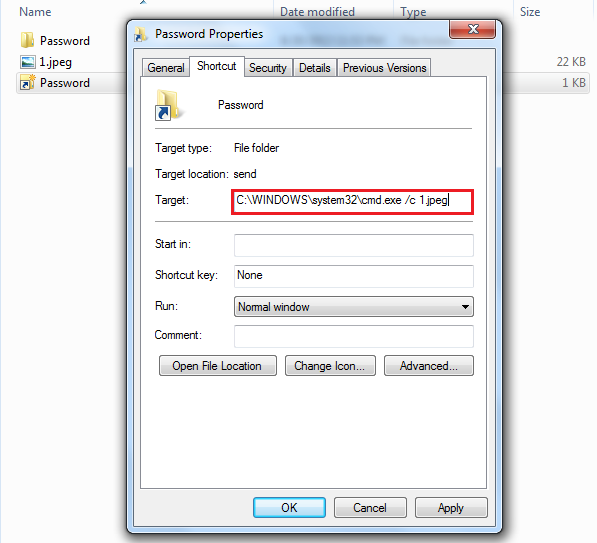Hi Friend,
Lets see how can we merge the data from all the excel sheet into one. Lets consider we have one
excel file containing 4-5 excel sheet and all the excel sheet have some data and we want to merge
all the data into one excel sheet so that we can use that result excel sheet instead referring all 4-5
sheets.
You may find few Excel add-ins those are paid, So here I came with zero cost solution. I used the VBA to merge the sheet. To make faster I applied a condition so it will not copy the row found blank and immediately script will switch to the another sheet to copy.
Consider we have
if we try to merge it we will get a new sheet named as 'Result' which will have the data like -
Result
Notice 4th line from sheet 1 not copied because line no 3 is blank similar for other sheets. Sheet 3 not got copied because first line is empty.
Now lets see the VBA Code open you excel file
1. Press Alt+ F8 to open the Macro prompt
2. Provide the macro name in Text Field and click the Create button
3. It will open the editor to write the code.
4. Remove these two lines and paste the following code
' this can be old result sheet
' rename it append the date and time in name
Set result = ws(1)
5. Save it, remember you can not save permanently macro in .XLS or .XLSX file, to save the macro permanently you have to save the file as '.XLSM' called macro enable excel file.Lets see how can we merge the data from all the excel sheet into one. Lets consider we have one
excel file containing 4-5 excel sheet and all the excel sheet have some data and we want to merge
all the data into one excel sheet so that we can use that result excel sheet instead referring all 4-5
sheets.
You may find few Excel add-ins those are paid, So here I came with zero cost solution. I used the VBA to merge the sheet. To make faster I applied a condition so it will not copy the row found blank and immediately script will switch to the another sheet to copy.
Consider we have
Sheet 1
|
Sheet 2
|
|||||||||||||||||||||||||||||||||
Sheet 3
|
Sheet 4
|
if we try to merge it we will get a new sheet named as 'Result' which will have the data like -
Result
| sheet1 | data1 | ||
| sheet1 | data2 | ||
| sheet2 | data1 | ||
| sheet2 | data2 | ||
| sheet2 | data3 | ||
| sheet4 | data1 | data1 | data1 |
| sheet4 | data2 | data2 | data2 |
| sheet4 | data3 | data3 | data3 |
| sheet4 | data4 | data4 | data4 |
Notice 4th line from sheet 1 not copied because line no 3 is blank similar for other sheets. Sheet 3 not got copied because first line is empty.
Now lets see the VBA Code open you excel file
1. Press Alt
2. Provide the macro name in Text Field and click the Create button
3. It will open the editor to write the code.
4. Remove these two lines and paste the following code
Sub Merge()
MSG1 = MsgBox("Merge all sheet and create result sheet", vbYesNo, "Mind It")
If MSG1 = vbYes Then
'create the first worksheet for the result
Call CreateNewResultSheet(Sheets)
'call the function to append the other sheet data to the first one (named as result)
Call AppendData(Sheets)
Else
MsgBox "Bbye..!!!"
End If
End Sub
Private Function CreateNewResultSheet(ws As Sheets)
Dim i As Integer
' removing first sheet if name is result ' this can be old result sheet
If ws(1).Name = "Result" Then
Application.DisplayAlerts = False
ws(1).Delete
Application.DisplayAlerts = True
End If
' now checking if any data sheet name is result then' rename it append the date and time in name
For i = 1 To ws.Count
If ws(i).Name = "Result" Then
Dim str As String
str = "Result" & Format(DateTime.Now, "yyyy-MM-dd hh-mm-ss")
ws(i).Name = str
End If
Next i
Worksheets.Add Count:=1, Before:=Sheets(1)
Sheets(1).Name = "Result"
End Function
Private Function AppendData(ws As Sheets)
Dim result As Worksheet
Dim i As Long ' sheet count
Dim j As Long ' row count in from sheet
Dim k As Long ' row count for result sheet
Set result = ws(1)
k = 1
For i = 2 To ws.Count
For j = 1 To ws(i).Rows.Count
If WorksheetFunction.CountA(ws(i).Rows(j)) <> 0 Then
ws(i).Rows(j).EntireRow.Copy result.Rows(k)
k = k + 1
Else
Exit For
End If
Next j
Next i
End Function
6. Now to run the macro again press the ALT+F8, select the macro with the name Merge and click to run the macro.
So can download the sample file from here
Happy Coding.. :)